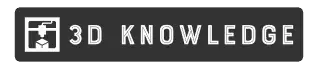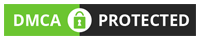Being new to 3D printing doesn’t mean taking on a new labor-intensive task, especially when it comes to the Monoprice Maker Ultimate 2. This Maker Ultimate 2 review shows just how easy delving into 3D printing can be. First, let’s take a look at the tech specs:
Monoprice Maker Ultimate 2 Technical Specifications
| Build Volume: | 200 mm x 150 mm x 150 mm (7.9 in x 5.9 in x 5.9 in) |
| Build Speed: | 20 mm - 150 mm per second |
| Connectivity: | USB, MicroSD card |
| Software: | Wii Builder, Cura, Simplify3D, Slic3r, KisSlicer |
| Print Bed: | Heated, removable, glass |
| Leveling: | Automatic |
| Filament: | PLA, PLA Plus, ABS, ABS Plus, TPU, TPE, PET, Wood, Metal, etc |
| File Types: | STL, OBJ, Gcode |
| Nozzle: | .40 mm direct drive single extruder |
Design & Features
The Monoprice Maker Ultimate 2 is a fully enclosed 3D printer that doesn’t require much tinkering to get started. It’s equipped with some advanced features for a printer in its price range that can give you some very successful builds. The metal frame is sturdy with top access and front access doors to the enclosed build area. There is a door sensor that detects when the front access door is opened and automatically pauses the build. The Maker Ultimate’s door designs also include small handles that allow for easy operation.
Speaking of operation, this Monoprice printer comes with an integrated extruder module but allows the nozzle to be swapped out in under a minute with a quick-release nozzle feature. Another enhancement to the machine includes internal lighting. This becomes essential since the enclosed space limits and darkens visibility significantly. There is a row of LED lights inside to illuminate the print job while you monitor it.
Being able to see the build as it progresses doesn’t mean you have to watch every layer either. The filament detector comes into play should you need to put on a different spool during the build. It automatically pauses the process when the current roll is finished, giving you the time to replace it before resuming the job. Even with the space being enclosed, it fits a standard-sized filament spool inside.
Once the build is finished, the glass print bed which is held in place by magnets is removable to make it easier for releasing the builds from the platform. The build plate features automatic leveling, saving you the time from turning knobs and fiddling with sheets of paper. It’s also heated to give you the ability to print with a wide variety of filament types. Let’s talk about printing next in this Maker Ultimate 2 review.
Printing with the Maker Ultimate 2
While the Monoprice Maker Ultimate 2 does come with masking tape and one glue stick, some users have added a layer of Buildtak to the print bed for better adhesion and to reduce the frequency of replacing the masking tape. Large fans on the hot end make the printer noisy, but it’s still a quality upgrade for the printer since it’s suitable for hobbyists and not strictly for professional use.
When it comes to printing, after auto-leveling the bed and loading the filament spool, be aware that you have to feed it into the filament detector at the back of the machine which can be cumbersome. However, after you get it loaded, printing directly from the included Gcode files yields a great test print. You may notice a minor seam, but the layer lines are barely visible if at all. Now, when you step away from the included build designs is where you’ll really put the Maker Ultimate through its paces. When it came to printing the Autodesk x Kickstarter FDM 3D printer assessment, there was some slight ringing and artifacts when printing at 60 mm per second. Slowing the print speed down a bit can probably eliminate that. The best slicer to achieve this successful build came from the Monoprice profile in Cura.
When it comes to the filament used, PLA works great for the test prints. Moving onto more exotic materials that print hot, there is a thermal max temperature sensor which pauses the job as it nears and attempts to surpass 250 °C. Be sure to update the firmware, found on Monoprice’s website, to prevent under-extrusion and to stop the printer from running too hot.
It seems like the best speed for the Maker Ultimate hovers around 40 mm per second to minimize the hot end hitting the build as it extrudes its design layers, prevents artifacts, under-extrusion, stringing and to produce the best adhesion to the build plate.
The enclosed build area is great for printing with temperature-dependent materials where the environment must remain consistent to achieve a successful design. When printing with filaments like wood or metal, fine-tune the settings to adjust for the necessary temperature and Z-axis movements.
Overall, the printing capabilities of this Monoprice 3D printer is able to achieve great builds due to the large fans which cool the layers properly and the enclosed build area that keep the print job free of environmental interferences. The all-metal nozzle with a direct extruder allows for standard and exotic filaments to print with ease. The glass print bed is smooth, automatically leveled, and its ability to be removed makes for releasing the builds easier.
Packing & Assembly
The Maker Ultimate 2 comes fully assembled ready to plug in and print right out of the box. Load the filament, level the print bed and use the designs included with the printer or your own.
Here is what you can expect out of the box:
- 1x Maker Ultimate 2 3D printer
- 1x 500g spool of PLA filament
- 1x Filament holder
- 1x 8GB microSD™ card
- 1 x microSD™ card reader
- 1 x Metal scraper
- 1 x USB cable
- 1 x Switch cable
- 1 x Motor cable
- 1 x Set of Allen keys
- 1 x Roll yellow tape
- 1 x Spanner
- 1 x Stick of water-washable glue
- 1 x US power cord
- 1 x UK power cord
- 1 x EU power cord
- 1 x User’s manual
- 5 x User’s manuals (English, French, German, Italian, and Spanish)
Monoprice Customer Support
Monoprice offers great support and customer service through its website and via its online community of Maker 2 users. There is a 30-day money-back guarantee which accompanies a 1-year repair warranty that covers manufacturer defects. If you decide to modify or alter the printer’s design, it will void the warranty so stick to Monoprice accessories and replacement parts.
There are videos, guides, and frequently asked questions that are answered on the website. You’ll find answers to questions like:
- Why is my printer not reading my SD card?
- How to setup Cura software
There are also a number of support documents and guides for accessories, filaments, troubleshooting, and setup videos to walk you through any issues that may arise in your operation of the printer.
Monoprice Maker Ultimate 2 Pros & Cons
Pros of the Monoprice Maker Ultimate 2:
- The enclosed build area and large fans allow for printing with temperamental filaments and excellent layer cooling.
- The printer is easy to use and comes ready to print right out of the box.
- The glass print bed is heated, removable, and automatically leveled.
- The printer can be used without being tethered to a computer.
- The printer’s all-metal frame makes it sturdy and durable.
Cons of the Monoprice Maker Ultimate 2:
- The build area is kind of small for the higher price of the printer.
- The large fans run so long as the printer is on, and they’re loud.
- The hot end only heats to 250°C which prevents certain filaments from printing successfully.
- The printer is modification friendly, so stick to Monoprice accessories and replacements as to not void its warranty.
Verdict
Overall, when it comes down to price, features, and ease of use, this Monoprice Maker Ultimate 2 3D Printer - with (200 x 150 x 150 mm) Heated and Removable Glass Built Plate, Auto Bed Leveling, Internal Lighting & Built-in Filament Detector is worth a try. The enclosed build area makes it a great addition to any lab or studio, but the loudness of the printer may present issues if using it in a classroom or office where it will be louder than conversation levels. However, the large fans make up for the noise by helping the printer achieve high quality builds. Slow the build speed down to about 40 mm per sec for the best results and stick to filaments that don’t need a temperature above 250°C to print.
Last update on 2024-05-02 / Affiliate links / Images from Amazon Product Advertising API